Cocos Creator:Graphics 组件参考
推荐:将NSDT场景编辑器加入你的3D工具链
3D工具集:NSDT简石数字孪生
Graphics 组件参考
Graphics 组件提供了一系列绘画接口,这些接口参考了 Canvas 的绘画接口来进行实现。
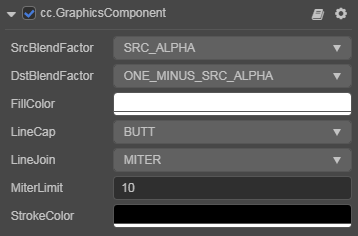
新建一个空节点,然后点击 属性检查器 下方的 添加组件 按钮,从 UI/Render 中选择 Graphics,即可添加 Graphics 组件到节点上。
Graphics 脚本接口请参考 Graphics API。
关于使用可以参考范例 Graphics(GitHub | Gitee)。
Graphics 组件属性
| 属性 | 功能说明 |
|---|---|
| CustomMaterial | 自定义材质,可用于实现溶解、外发光等渲染效果。 |
| LineWidth | 设置或返回当前的线条宽度 |
| LineJoin | 设置或返回两条线相交时,所创建的拐角类型 |
| LineCap | 设置或返回线条的结束端点样式 |
| StrokeColor | 设置或返回笔触的颜色 |
| FillColor | 设置或返回填充绘画的颜色 |
| MiterLimit | 设置或返回最大斜接长度 |
绘图接口
路径
| 方法 | 功能说明 |
|---|---|
| moveTo (x, y) | 把路径移动到画布中的指定点,不创建线条 |
| lineTo (x, y) | 添加一个新点,然后在画布中创建从该点到最后指定点的线条 |
| bezierCurveTo (c1x, c1y, c2x, c2y, x, y) | 创建三次方贝塞尔曲线 |
| quadraticCurveTo (cx, cy, x, y) | 创建二次贝塞尔曲线 |
| arc (cx, cy, r, startAngle, endAngle, counterclockwise) | 创建弧/曲线(用于创建圆形或部分圆) |
| ellipse (cx, cy, rx, ry) | 创建椭圆 |
| circle (cx, cy, r) | 创建圆形 |
| rect (x, y, w, h) | 创建矩形 |
| close () | 创建从当前点回到起始点的路径 |
| stroke () | 绘制已定义的路径 |
| fill () | 填充当前绘图(路径) |
| clear () | 清除所有路径 |
通过脚本代码设置绘制图案
import { _decorator, Component, Graphics } from 'cc';
const { ccclass, property } = _decorator;
@ccclass('Example')
export class Example extends Component {
start () {
const g = this.getComponent(Graphics);
g.lineWidth = 10;
g.fillColor.fromHEX('#ff0000');
g.moveTo(-40, 0);
g.lineTo(0, -80);
g.lineTo(40, 0);
g.lineTo(0, 80);
g.close();
g.stroke();
g.fill();
}
}由3D建模学习工作室 翻译整理,转载请注明出处!